If you are a google chrome user follow these steps to enable cookies in your browser.
choose your version here
Chrome versions 10 and 11
Chrome versions 3 to 9
Enable cookies in Chrome versions 10 and 11
The following procedure will work for both Chrome10 and Chrome11versions .
Step 1
1.Click on the spanner icon in the top right corner of the browser window.
2.From the drop down click on options

You will get a new window
Step 2
1.From the left side of the browser window click “Under The Hood” option.
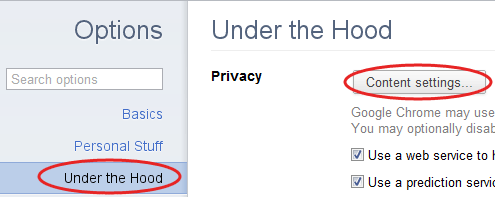
2.From the left side of the browser window click on “Under the Hood” as shown below.
3.under the label entitled as privacy click on “Content Settings button”.
Step 3
Here you have two options.
Automatic cookie handling
In the section entitled as “Cookies” enable the option “Allow local data to be set”

Add exceptions manually
- In the section entitled as “Cookies” click on the button “Block sites from setting any data”
- Now Click the button named “Manage exceptions…”
- In the column entitled “Pattern” type the name of the website from which you want to enable cookies (for example “enablecookies.org”)

Step 4
In the column entitled “Action” click the “Allow” button.
How to enable cookies for Chrome versions 3 to 9
Step 1
1.Click on the spanner icon in the top right corner of the browser window.
2.From the drop down click on options

Step 2
1.A new window named “google chrome options “ change the tab to “Under Hood”.
2.Scroll down the window and find the “Cookie settings” Section.
3.From the drop down select “Allow all cookies”.
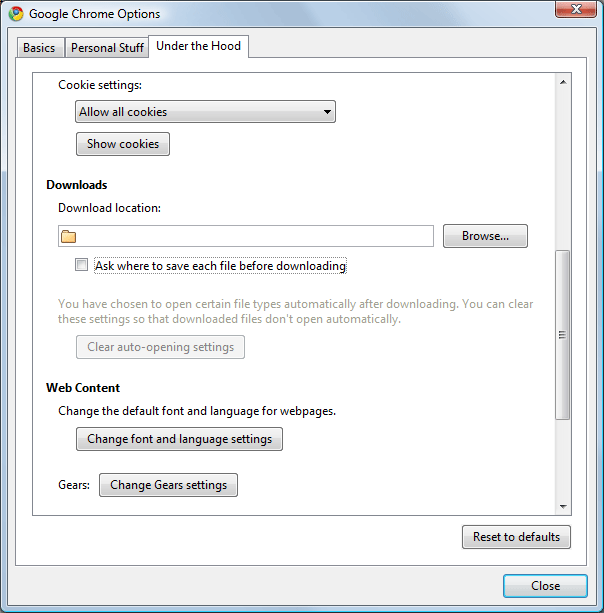
Step 3
Click close
Now you have enabled cookies from all sites in your browser.


 Posted under:
Posted under: