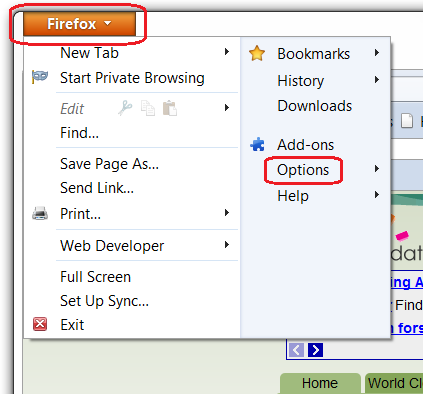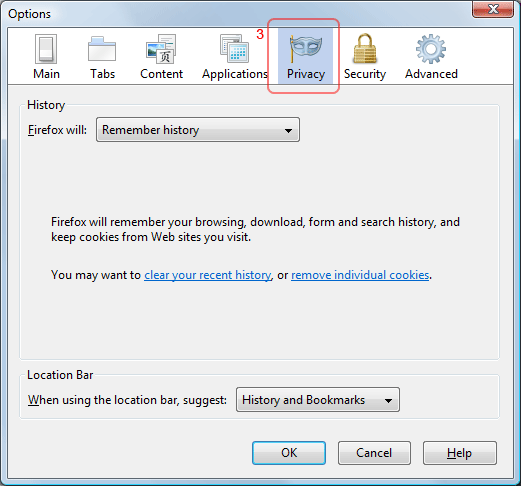Mozilla Firefox 4 and 5
Mozilla Firefox 3.5
Mozilla Firefox 3.0
Enabling cookies in Mozilla Firefox 4 and 5
Follow these steps to learn how to enable cookies in Firefox 4. This method will also work for Firefox 4.1 , Firefox 4.0 and firefox 5 versions
Step 1
Click the Firefox button at the top left corner. Then click the option button.
If you have enabled the menu bar the window will be like this.
In this select ‘tools’ then click the ‘options’.
Step 2
The options window will appear. In that, select privacy icon from the top as shown in the image.
Step 3
There are two ways to allow cookies.
1. Allowing cookies from all sites
2. Allowing cookies only from specific sites
If you want to enable cookies for all websites, you have to select ‘Remember history’ as shown in drop down box as shown in the picture.
If you want to enable cookies only for specific websites, then select ‘use custom settings for history’ as shown in the screenshot.
Next, click the check box ‘Accept cookies from sites’ and click the button ‘Exceptions’
The exceptions window will pop up.
In that you will see an option type under ‘Address of the web site’. In that box, type the website you want to enable the cookies for. Then click ‘Allow’ button.
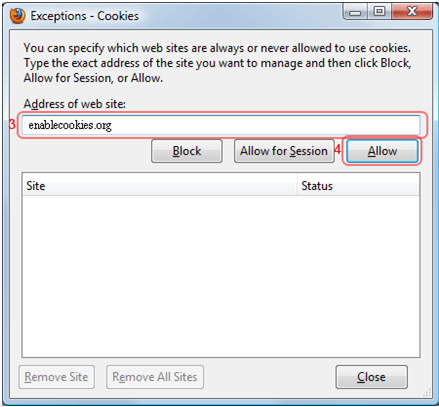
To add more sites, repeat the same process.
Click close button
Step 4
Click ok button.
Mozilla Firefox 3.5
If you use fire fox version 3.5 the following guidelines help you to enable cookies in your system.
Step 1
In firefox click on the tools menu from the menu bar and select options
(tools- ->options) as shown in the below picture
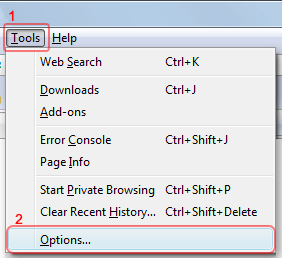
Step 2
If you enable this option a new options window will appear .In this options window select privacy icon ( highlighted icon ) as in the picture
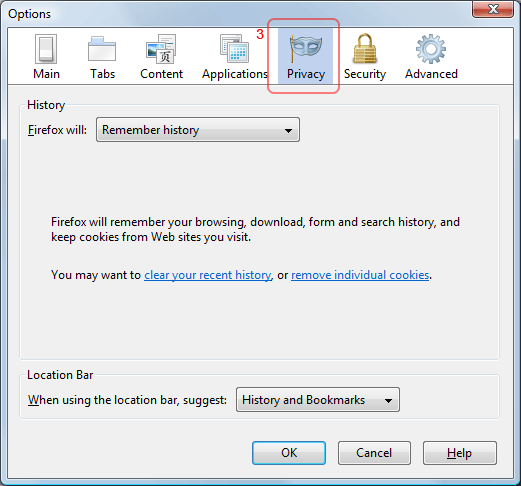
Click on this to change the privacy settings.
Step3
There are two ways to manage cookies in fire fox.
We can either Allow cookies from a specific site or we can allow cookies from all sites.
Allow cookies from all sites
If you want to enable cookies from all sites you need to set the “Firefox will” option to “Remember history” .If you don’t see this option as default select this from the drop down box as shown below.

Finally click ok in the options window.
Allow cookies from only specific sites
1. If u want to allow cookies from only specific sites please follow the below instructions.
Now set the “Firefox will”:to “Use Custom settings for history” option .select this from the drop down box.
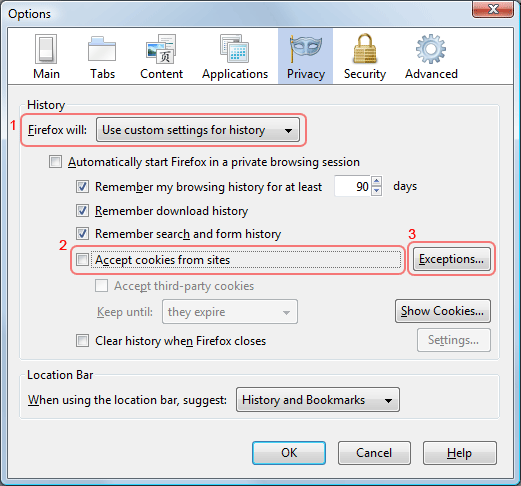
2.If “Accept cookies from sites” option is enabled it will make the browser to automatically accept
Cookies from every site you visit. Since you want to allow cookies only from specific sites untick this
Option then click on exceptions button.
Now exceptions window will appear as shown below.
3. In the address of the website text box type the name of the website from which you want to allow cookies. Now click allow button.
If you want to block cookies from this website you can do so by clicking on the block instead of allow.
Repeat this step to add more sites.
Step 4:
Click the Close button. And click ok.
Mozilla Firefox 3.0
If you are firefox 3.0 user then these guidelines will assist you in managing cookies.
Step1
Click on the Tools menu in your fire fox browser window. Menu items will be displayed as shown below.
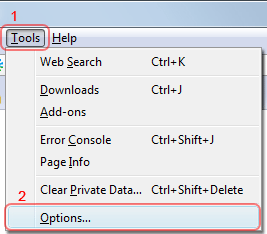
From the available items click options (tools ->options).
Step 2
By clicking on the options you will get a new window named options as displayed below
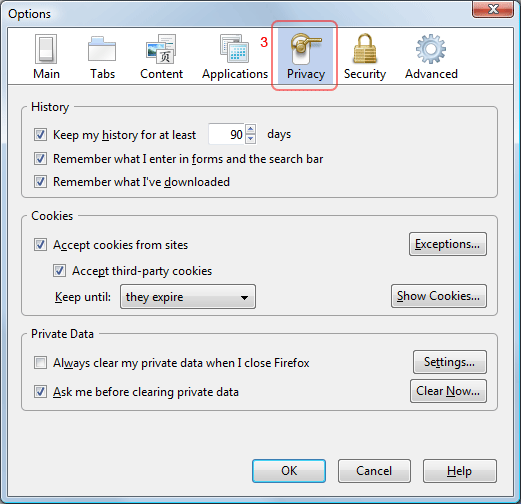
Click on the privacy tab. now the options window will be triggered as shown above.
Step3
Now you have two options depending on in which way you want allow cookies in your system.
One option is you can allow cookies from all sites and the another one is you can set the browser to allow cookies from only specific sites.
To allow cookies from all sites:
In the same privacy tab look on the cookies section(next to the history section)
Enable the “Accept cookies from sites” options and also make sure
“Keep until” option Is set to “They expire”. You can select this from the drop down box.
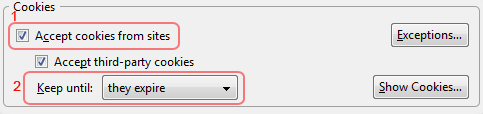
Click ok.
To allow cookies from specific site
1.Enabling the options “accept cookies from sites” makes the browser to accept cookies from all sites.But since you need to accept cookies only from specific sites remove the tick mark in the cookies section.Now click on “Exceptions” button. Now a window named exceptions will appear In the screen.
2.In the exceptions window in “Address of web site text box” type the name of the web site from which you want to allow cookies .
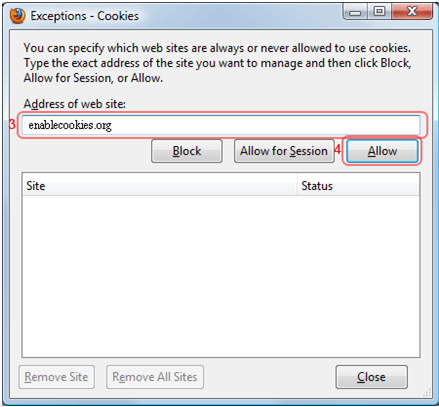
Click on allow.
If you want to block cookies from the site click on “block” .if you want to allow for session click on “Allow for session” button
Step 4
Click on close
And finally Click on ok .


 Posted under:
Posted under: