Note:
If you don’t know the version of your browser click help->about internet explorer
(help will be shown as a “?” in IE 8.0 and a gear-wheel icon in IE9.0)
Enable cookies in Internet Explorer 9.0
Step 1
Click the gear-wheel icon shown in the top right corner of the browser window.
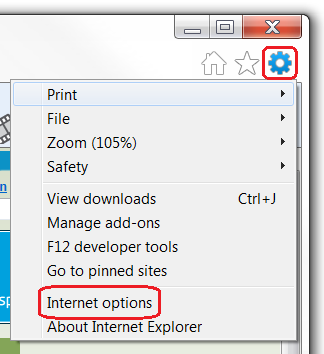
2.From the available options click on the internet options
3.Now from the appearing internet options window click on the privacy tab.
Step 2
There are two kind of options from which you can choose the one that best suits your restriction level on cookies.
Automatic handling of cookie
1.first Set the slider to “Medium”. while sliding on the bar you may encounter various states.
Those states will be displayed on the top of the sider. here the we took for discussion is “Medium”.
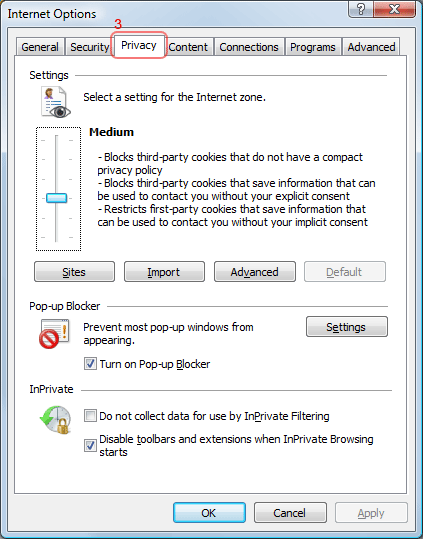
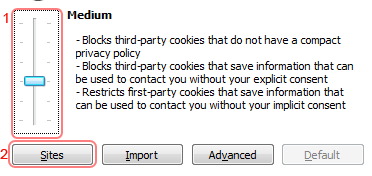
2.This is more than enough to enable cookies on the site you are currently viewing (i.e,enablecookies.org) but its preferable to the site name (enablecookies.org )to the Sites list. To add the site name on which you want to enable cookies click on “Sites”button as highlighted In the above image.
3.Now a window named “per site privacy actions” will be displayed.click on the “Address of the website:” text box and enter the site name (i.e., here enablecookies.org).
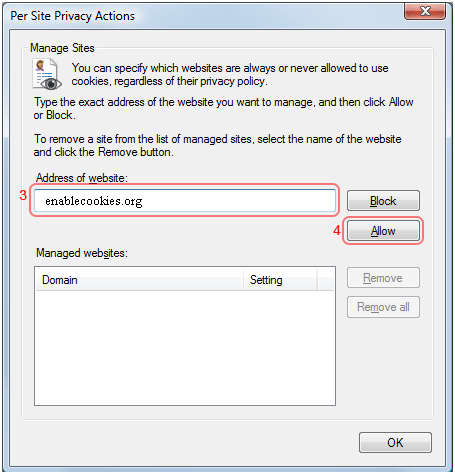
4.click on allow,ok,ok(allow->ok->ok)
Step 3
Restrict cookies on specific sites only
if you want to enable the cookies only on the sites you desire follow these steps.
1. Now set the slider bar to “high” when you glide over on the slider as usual you may encounter various states, Just position the slider when it reaches “high”.
2. Now click on “sites” button as shown below
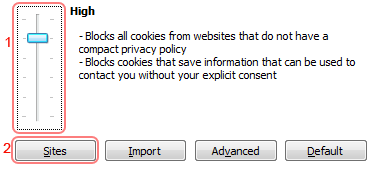
3. Again you will get a pop up window named “Per Site Privacy option” .In the address of the website text box enter the name of the website you wish to allow enable cookies.
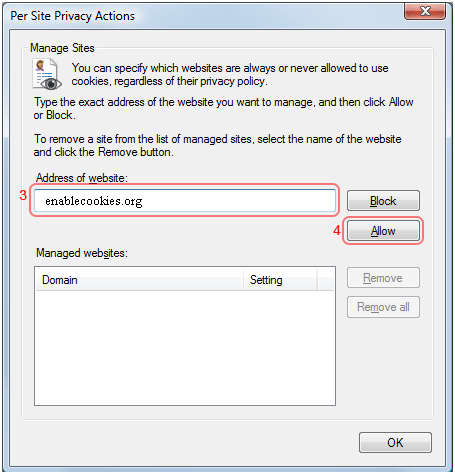
Repeat this step to add all sites on which you want to enable cookies.
4.Click on allow
Step 4
Finally click ok and again click on ok in privacy tab.
IE will automatically enable cookies for the websites those are present in the added list .
Internet Explorer 8.0
Step1
Click on the “Tools” menu in Internet Explorer browser window.On clicking the tools menu you will get a drop down as shown below
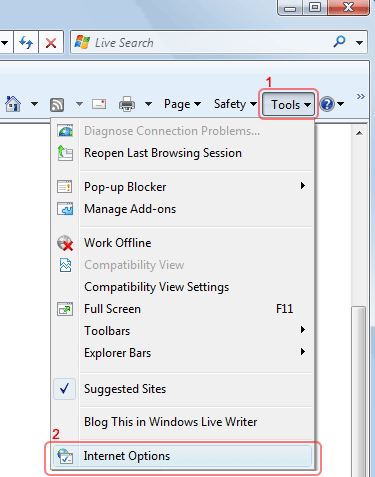
2.Now click on Internet options as highlighted in the picture(tools->internet options).
3.while clicking on this option a pop up window named “Internet options” will be triggered.
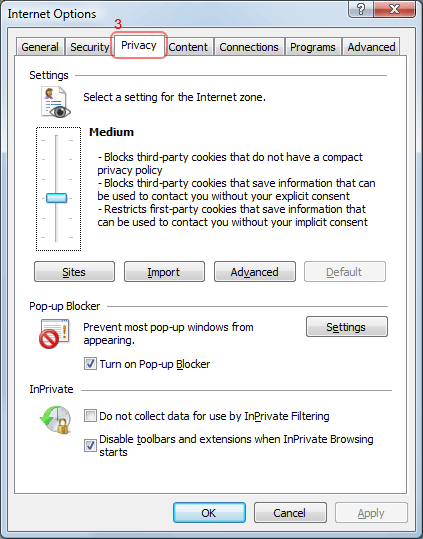
4.From this window click on the privacy tab.
Here you have 2 options to impose restriction on cookies.
Step 2
First automatic cookie handling
1.In settings settings section of this window adjust the slider so that it points to “Medium”
(state level will be on the top of the slider).
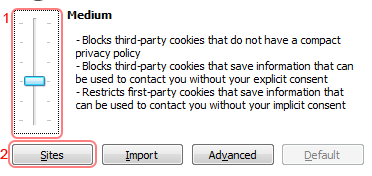
2.This setting is enough to enable the cookie on the current site you are visiting.but it is recommented to add this site name in the site list. U ca do so by clicking on the “Sites “button.
3.now you will get a window as shown below.enter the name of the website from which you want to allow cookies in the “Address of website” text box.
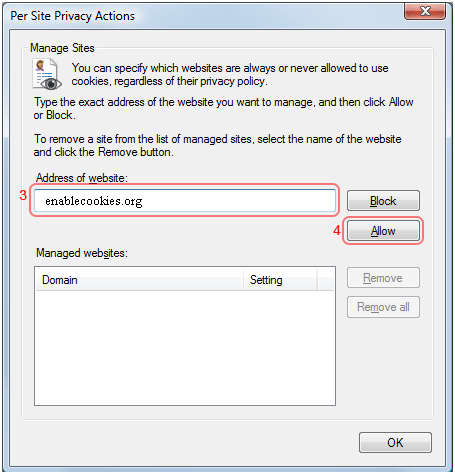
4.finally click on allow button
5.click ok and again click ok in the privacy tab.
Step 3
Restrict cookies on specific sites only
if you want to enable the cookies only on some sites you can use the following guidelines ..
1.now set the slider bar to “high.
2.Now click on “sites” button as shown below
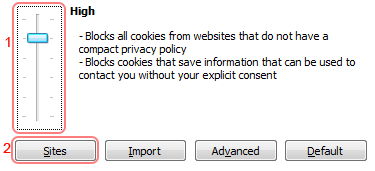
3. In the appearing window enter the name of the website from which you want to allow cookies.
For ex as shown in figure “enablecookies.org” in the Address of website input box.
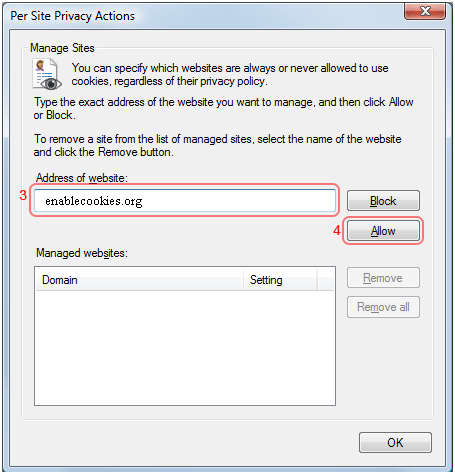
4.Now click on allow
5.repeat the same process to add more site names.
Step 4
6.click ok and finally click ok in the privacy tab window.
Internet Explorer 7.0
1.Click on the Tools menu In the browser window.
2.from the available drop down menu select “Internet options”
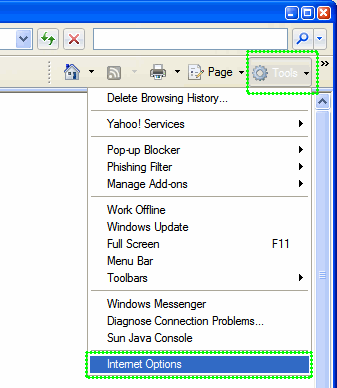
3. Now from the internet options window click on the privacy tab.
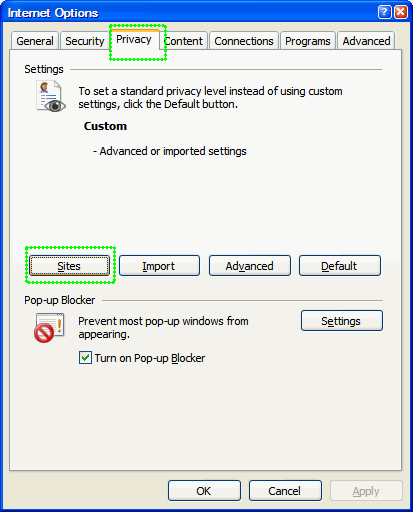
4.click the “sites” button. A new window named “Per site privacy actions” will be displayed .
5.From this window click on the “Address of the wesite” text box and enter the name of the site from which you want to allow cookies.
6.you can see this site name in the managed websites text box below.
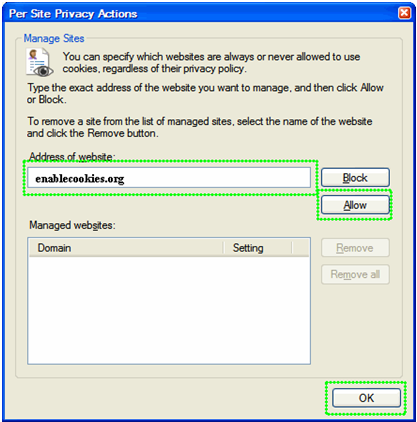
7.click allow and click ok in this current window and finally in the internet options window.
Internet Explorer 6.0
Step1
Click on the “Tools” menu in Internet Explorer browser window and select “internet options”
(Tools->options).
Step 2
A window will get open. From this window change the to “privacy”
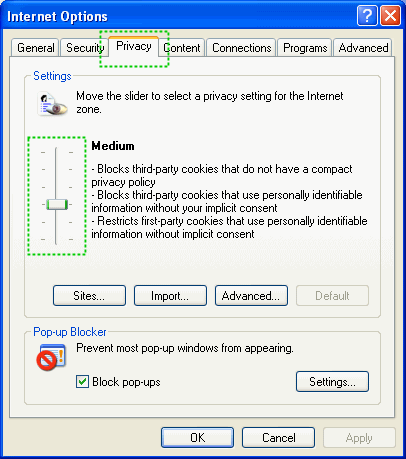
Step 3
In this settings section of this window make the slider to point to “Medium”(will be displayed on top of the slider bar) by doing so you enabled the cookie for the currently viewing site.
Step 4
Click on the allow and click ok twice(allow->ok->ok).


 Posted under:
Posted under: